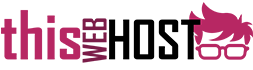Step 1. Obtaining and activating your free SSL certificate.
At ThisWebHost we provide all of our customers a means to obtain a free (and lifelong) SSL certificate through Let's Encrypt. We already have a written knowledgebase detailing how to set this up, so please view the following KB article to get started:
https://www.thiswebhost.com/clients/knowledgebase.php?action=displayarticle&catid=24&id=594
Step 2. Modifying your Wordpress URL.
This next step involves logging in to your Wordpress dashboard. Once logged in, click 'Settings' on the left hand side and then navigate to 'General'. You should then change your Wordpress Address (URL) and Site Address (URL) to include the https:// prefix instead of http://
Here is an example of how it should look with the necessary changes highlighted:

This change will ensure that your Wordpress installation does not try and redirect viewers back to the non-secure version of your site.
Step 3. Fixing insecure content/old content to be HTTPS compatible.
For many blogs, before implementing SSL/HTTPS you would have added images to your site using the non-secure URL. The result of this will be that when trying to visit your website using your new secure URL, you may end up with a small security warning or notice within your browser. In some extreme cases, your browser may not even load this content for security reasons. To correct this, fortunately there is a very useful Wordpress plugin available, called SSL Insecure Content Fixer, that can correct all of these potential issues. We strongly recommend that you install this plugin from within your Wordpress dashboard. For your reference, the plugin may be found at the following URL: https://en-gb.wordpress.org/plugins/ssl-insecure-content-fixer/
Once you've installed and enabled the plugin within Wordpress, inside your Wordpress dashboard click on 'Settings' on the left hand side, and then finally 'SSL Insecure Content'. You should see a configuration page for this plugin. We recommend making sure that you have at least "Simple" selected. If you're seeing 'insecure content' warnings within your browser with the 'Simple' option enabled, try the next option below and so on. In this screenshot example, we have selected 'Capture' for our own blog site, but your needs may differ.

At the bottom of the settings page are some other adjustments you can make. In this example, we have selected the "standard Wordpress function".

Please note that this may not be the best setting for your website. To find out the best setting, within your Wordpress dashboard, click on 'Tools' on the left hand side and then 'SSL Tests'.

The recommendation above is that we use the standard Wordpress function, which fits in with our previous setting. Your recommendation may be different, so please be sure to match it with the results of the SSL test for best compatibility.
Conclusion
The above steps are all that's necessary to ensure that your Wordpress site is SSL encrypted. Visiting your site should now provide a green padlock within the browser.