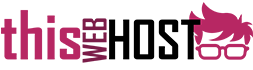Please note that in order to use the R1Soft backup system, you need to be using the Paper Lantern cPanel theme. If you are using the older X3 theme, no 'R1Soft Restore Backups' option will be listed until you change your theme within cPanel. If you are prompted for a username and password to access the backup system, please enter your cPanel username and password.
- Login to cPanel.
- Select the 'R1Soft Restore Backups' option:

- Click the database icon to the right of the corresponding recovery point you wish to use:

- In the new window that pops up, expand the list of available databases:

- Select which databases you want to restore, then click the 'Restore Selected' button:

- The restore process will now begin. Please be patient as this can take a very long time - depending on the size of the database you are restoring, and how many rows are involved. During this time the progress window may appear to be doing nothing - this is normal, but checking the 'Logs' tab of this window should show tasks are progressing. Once the process is complete you will see the following:

- Your MySQL database restore is now complete. Please check your website and ensure everything is working correctly.